Set up user settings on OCS
Set up user settings on OCS
Under the pool name, right click on the users folder (to do all users or on each one for individual settings) and configure users:
For Voice we hit next four (4) times, then on the following screen:
Also hit Configure (Telephony Settings:) and set up as follows –
For Voice we hit next four (4) times, then on the following screen:
Enable enterprise voice as above and click Next.
Next for each individual user we need to configure the following details, simply right click on the user and configure user (This can be done in AD or through scripting either)
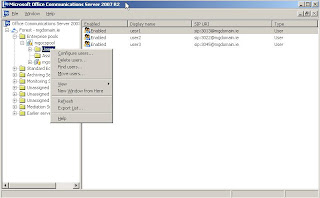



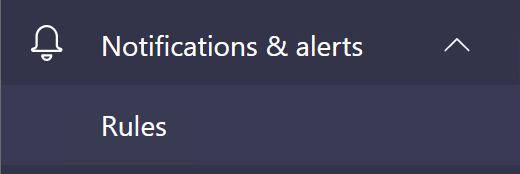
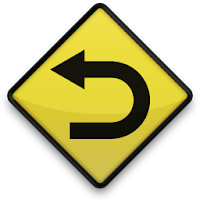
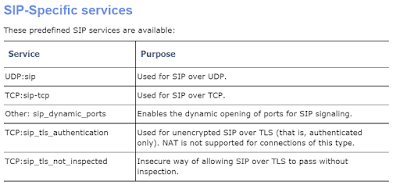
Comments
Post a Comment