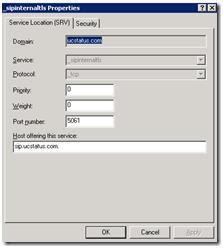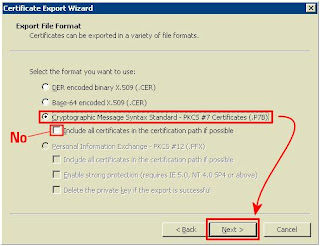Creating and assigning certificates on OCS 2007 R2 Edge Server
Creating and assigning certificates on OCS 2007 R2 Edge Server So you now need to install certificates on the Edge server. The following is the correct method to do the following. In my scenario I have a server with 2 NICs - Internal: 192.168.41.200 External: 87.219.43.22 *********** Internal CA for the following Certificates: - A/V Edge Server role - Internal Connection Public Certificates for the following roles: - Access Edge (SIP) - Web Conferencing Role Internal Certificates can be created from this and should be done on the ROOT CA SERVER (as your edge server is not on the domain): · select “Create a new certificate” · Choose which Interface you will create for (Internal or A/V for these) · Prepare the request, and send immediately · Name: Logical name for your interface, use DNS name, also ensure Include client EKU is ticked · Fill in owner details · Cho