Teams Device Health Monitoring and Reporting
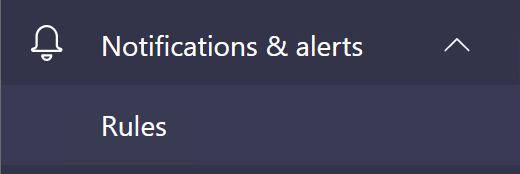
Microsoft have snuck in a nice new feature into the Teams Admin Center (TAC). We now see a new Notifications and Alerts menu tree and below this Rules. When we go in here, we find only a single Default Device State Rule with no option to create any new rules (yet at least...) When we edit this rule, we can see that we now have an option to monitor specific devices (think meeting room devices, collaboration bars etc.. here) Under Device users we click on +ADD then enter the name of the account, or accounts if you are monitoring multiple devices, associated with the device, such as the resource account. Then under Actions we can choose either Channel alert - to have a nice alert sent to our Teams Channel OR Webhook to use webhooks for alerting. Finally ensure to select Active then Save. Once set up this will take maybe 15 mins to replicate and set up. Then once a device has gone offline, the alert will be sent "Immediately", however it seems to take between 5-10 mins

