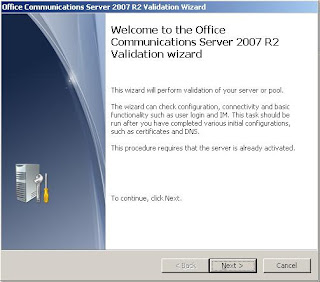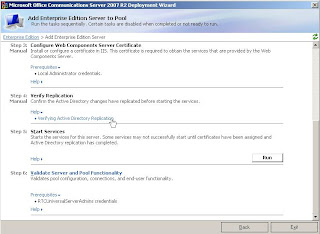Set up user settings on OCS
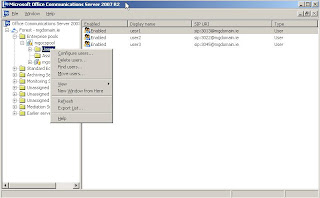
Set up user settings on OCS Under the pool name , right click on the users folder (to do all users or on each one for individual settings) and configure users: For Voice we hit next four (4) times, then on the following screen: Enable enterprise voice as above and click Next . Next for each individual user we need to configure the following details, simply right click on the user and configure user (This can be done in AD or through scripting either) The Sign-in name should be SIP: followed by SAMaccount name. Also hit Configure (Telephony Settings:) and set up as follows – Line URI will be tel: then the full phone number with +xxx Server URI will be simply sip: Location profile we can select from the list which we created in a previous step. Now restart all services including mediation server and front end services and log in to the clients: In this setup we log in using:- 3013@mgdomain.ie User: mgdomain\user1 Password: Passw0rd