Section 2: Add Enterprise Edition Server to Pool - Step 6: Validate Server and Pool Functionality
Section 2: Add Enterprise Edition Server to Pool
Step 6: Validate Server and Pool Functionality
Before we start this we need to enable some test users for OCS in AD. We can do this through the Communications snap in which was installed as part of the support pack we installed earlier on the Front End server, which will attach to the Windows Support tools we install now from the Windows 2003 website
(Note: Ensure 32 or 64 bit download as required (adminpak.MSI). NOTE: I rebooted after installing this admin pak.
Lets Install the Admin Tools on the FE server and Domain Controller:
On the right hand pane of the screen click on Administrator Tools
Agree to the License, click Next, when completed note a green Tick beside the menu item.
Also note: (Sometimes) Running in 64bit mode will require you to run dsa.msc -32 so the communicator snap in will function correctly. Don’t ask...
Open up Active Directory Users and Computers on the Front End server (MGOCSFE01).
ON MGDC01 – Right Click and Enable Users for Communications Server
Click Next, then choose the pool we are attaching these users too (again our example only has one pool) and click Next.
In this we will choose sAMAccount Name as we don’t have Exchange installed yet but you would normally have the choice to use email address either. Click Next. Review settings and click Next. Check for failures and click Finish when done.
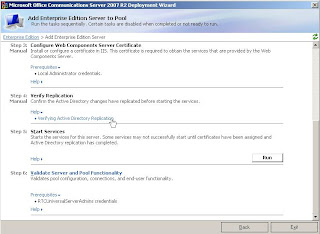









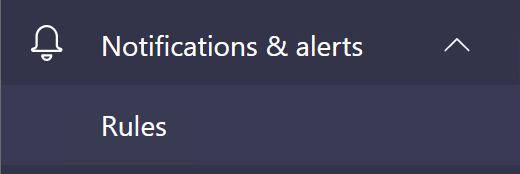
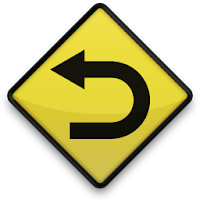
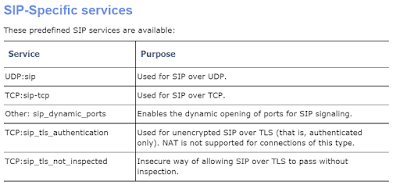
Comments
Post a Comment