Section 3: Deploy Other Server Roles - Monitoring Server
Section 3: Deploy Other Server Roles
Monitoring server Install
Step 1: Install files for Monitoring Server
Step 2: Activate Monitoring Server
Step 3: Start Services
Step 4: Deploy Monitoring Server Reports
Monitoring server Install
Next we will install the Monitoring server, this role can be installed on its own or collocated on another server as it does not use much processing or memory at all and simply gathers information only. (For this example we will install it on the MGOCSCWA server).
Before we install Monitoring Server MSMQ (Microsoft Messaging Queue) must be installed on this server. This can be done through Add/Remove Windows Components (Under Application Server). MSMQ must also be installed on all servers being monitored (IE. Front End servers)
On MGOCSCWA open the installer program for OCS and choose Deploy Other Server Roles
We choose Deploy Monitoring Server from the list.
Step 1: Install files for Monitoring Server
Click on Install here to begin.
Accept the licence agreement and click Next. Select the install location and Next. Screen will return when completed successfully.
Step 2: Activate Monitoring Server
Click Run to start the activation section.
Click Next at the splash screen, Input details for RTCComponentService account and click Next. Enter the name of the SQL server in use for OCS (MGSQL01) and click Next.
Click Next without checking box, Input Folders used for log files on SQL box and click Next, review settings and click Next.
When finished review log and click Finish.
These warnings are ok as we do not have the CDR monitoring set up yet:
Step 3: Start Services
Click on Run to start.
Click Next to splash screen, choose steps to validate and click Next, When done review logs and click Finish.
Step 4: Deploy Monitoring Server Reports
Click Run on step 4 to start.
Click Next to splash screen, Enter a new account to be used for monitoring (RTCReportPack) and click Next. Enter a URL to be used for reports, use CWA server.
We must create the following account in AD before next step: RTCReportReaders and assign members to this group.
Select your domain and enter the Report Readers Group and click Next, review settings, Next Review log click Finish.
Our error because CWA Should be installed first.




















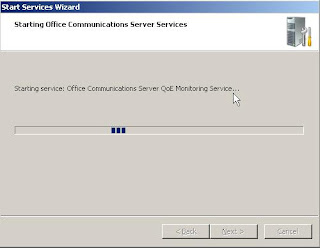






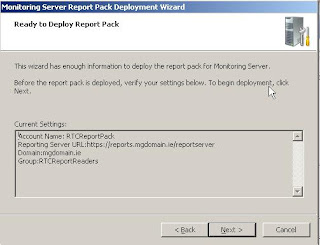


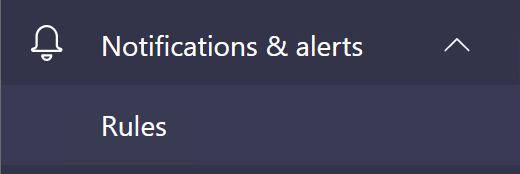
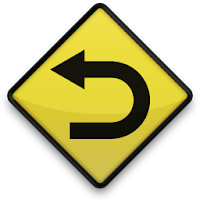
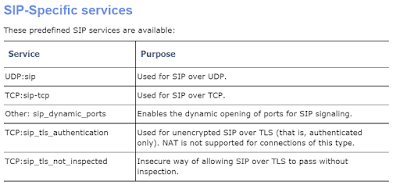
Comments
Post a Comment