Teams Device Health Monitoring and Reporting
Microsoft have snuck in a nice new feature into the Teams Admin Center (TAC).
We now see a new Notifications and Alerts menu tree and below this Rules.
When we go in here, we find only a single Default Device State Rule with no option to create any new rules (yet at least...)
When we edit this rule, we can see that we now have an option to monitor specific devices (think meeting room devices, collaboration bars etc.. here)
Under Device users we click on +ADD then enter the name of the account, or accounts if you are monitoring multiple devices, associated with the device, such as the resource account.Then under Actions we can choose either Channel alert - to have a nice alert sent to our Teams Channel OR Webhook to use webhooks for alerting.
Finally ensure to select Active then Save.
Once set up this will take maybe 15 mins to replicate and set up. Then once a device has gone offline, the alert will be sent "Immediately", however it seems to take between 5-10 mins of polling interval for a device to report back to the TAC in the first place.
Its still a great feature to use.
The alert will come in to your chosen Teams Channel like this:
What I recommend you do is to create a new Alerts channel in your Team. This way you can also then set the notifications from your client to notify you on All Activity.
I imagine Microsoft will provide us with more options in the near future under this new menu so watch this space!
More details on Microsoft page here.
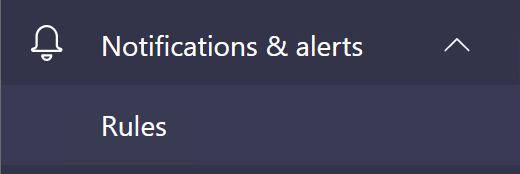
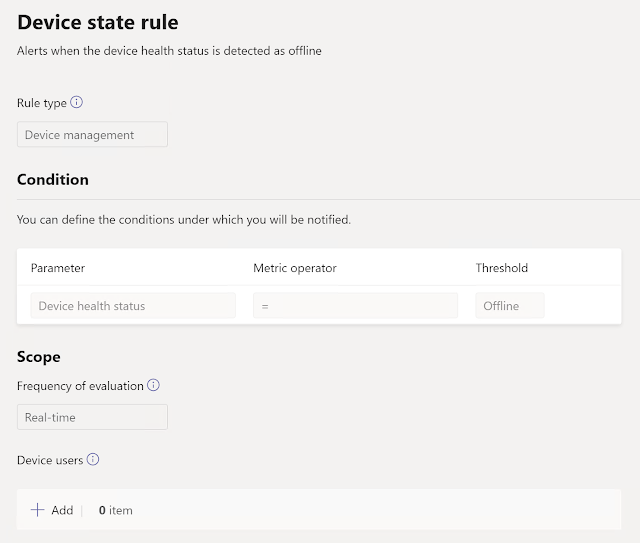



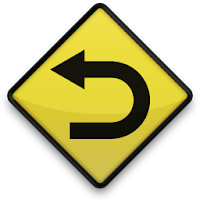
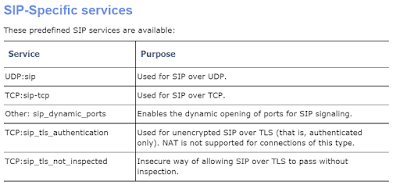
Great post!
ReplyDeleteGreat insights on Teams device health monitoring and its potential impact! If you're intrigued by the intersection of health monitoring and technology, this article (https://www.cleveroad.com/blog/remote-patient-monitoring/ ) delves deeper into the realm of remote patient monitoring, offering a broader perspective on the evolving landscape.
ReplyDelete