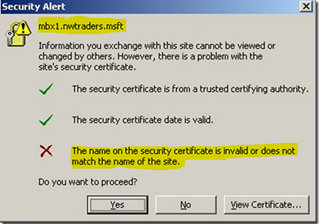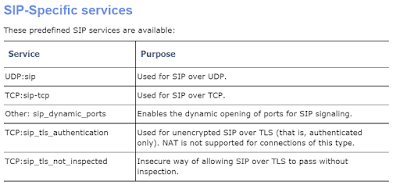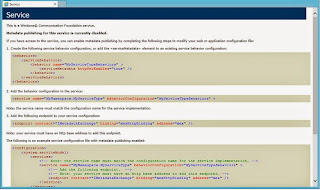Outlook cannot open default folders - after migration to Exchange 2013

So another issue I came across with a Migration from Exchange 2007 to 2013 was that some clients were unable to open Outlook after being migrated to 2013. Error: Cannot open your default e-mail folders. Microsoft Exchange is not available. This is quite a generic error and can be hard to troubleshoot. The issue I had was this was inconsistent and some users worked fine. Even when I added Full Access Permissions to the account on an account that was working, the mailbox opened fine. So on a hunch (and plenty of googling) I checked the casmailbox properties of the mailbox. Get-CASMailbox “user” | fl This revealed that the property MAPIBlockOutlookRpcHttp was set to True . So basically the user was blocked from connecting to Exchange using HTTP protocol, but HTTP is the only supported protocol in Exchange 2013. So we ran the following command to change this: Set-CasMailbox “user” -MAPIBlockOutlookRpcHttp $False Now Outlook opens just fine! We can change this setting