Outlook cannot open default folders - after migration to Exchange 2013
So another issue I came across with a Migration from Exchange 2007 to 2013 was that some clients were unable to open Outlook after being migrated to 2013.
Error: Cannot open your default e-mail folders. Microsoft Exchange is not available.
This is quite a generic error and can be hard to troubleshoot. The issue I had was this was inconsistent and some users worked fine. Even when I added Full Access Permissions to the account on an account that was working, the mailbox opened fine.
So on a hunch (and plenty of googling) I checked the casmailbox properties of the mailbox.
Get-CASMailbox “user” | fl
This revealed that the property MAPIBlockOutlookRpcHttp was set to True. So basically the user was blocked from connecting to Exchange using HTTP protocol, but HTTP is the only supported protocol in Exchange 2013.
So we ran the following command to change this:
Set-CasMailbox “user” -MAPIBlockOutlookRpcHttp $False
Now Outlook opens just fine!
We can change this setting for all mailboxes by running the following command:
Get-Mailbox | Set-CasMailbox -MAPIBlockOutlookRpcHttp $True
I tested this on current Exchange 2007 users and they were unaffected by the change so a live change is fine for this.
Someone had changed the setting for users in the past but changed back at some point and left a lot of users with this setting, throwing me for a while!
Hope it helps.
Error: Cannot open your default e-mail folders. Microsoft Exchange is not available.
This is quite a generic error and can be hard to troubleshoot. The issue I had was this was inconsistent and some users worked fine. Even when I added Full Access Permissions to the account on an account that was working, the mailbox opened fine.
So on a hunch (and plenty of googling) I checked the casmailbox properties of the mailbox.
Get-CASMailbox “user” | fl
This revealed that the property MAPIBlockOutlookRpcHttp was set to True. So basically the user was blocked from connecting to Exchange using HTTP protocol, but HTTP is the only supported protocol in Exchange 2013.
So we ran the following command to change this:
Set-CasMailbox “user” -MAPIBlockOutlookRpcHttp $False
Now Outlook opens just fine!
We can change this setting for all mailboxes by running the following command:
Get-Mailbox | Set-CasMailbox -MAPIBlockOutlookRpcHttp $True
I tested this on current Exchange 2007 users and they were unaffected by the change so a live change is fine for this.
Someone had changed the setting for users in the past but changed back at some point and left a lot of users with this setting, throwing me for a while!
Hope it helps.
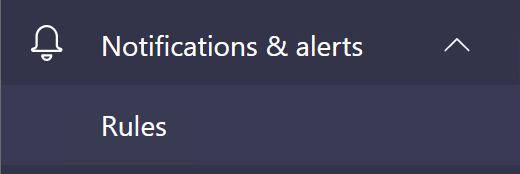
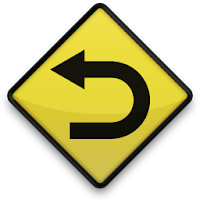
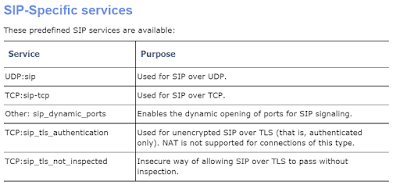
Comments
Post a Comment