Dial In conferencing
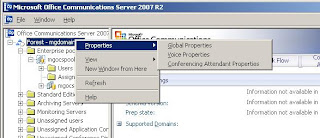
Dial In conferencing On the R2 Console, from a forest level, Right click >> Properties >> Conferencing Attendant Properties Under Access Phone Numbers Click ADD Select the following details: Click Ok then under Regions click ADD and select location profile from list which we set up earlier. Press Select under assigned numbers and move the number we have across to the configured side. Click OK and we are done. Now we need to set up our own conferencing ID and PIN numbers, we do this by going to our CWA server with /dialin after it: https://mgocscwa/dialin Enter new pin Our example PIN: 14789 And that's it from the OCS side, a number obviously has to be provisioned on the PBX to accpet incoming calls and to pass them off to the OCS Dial In conferencing server.