Quiet Time on Teams Mobile App
For the Microsoft Teams mobile app, messages and phone calls can be silenced on a schedule.
This is useful if you do not wish to receive phone calls at specific times (for example, after work hours).
To Enable Teams Quiet Time:
Open the Microsoft Teams app on your mobile device.
On the upper-left corner of the app, click the menu icon (your initials or profile photo).
Now, click the Notifications setting.
On the upper-left corner of the app, click the menu icon (your initials or profile photo).
Now, click the Notifications setting.
i. Set Quiet hours from 4:30PM - 8AM
ii. Configure Quiet days to be Sunday and Saturday (Sun, Sat)
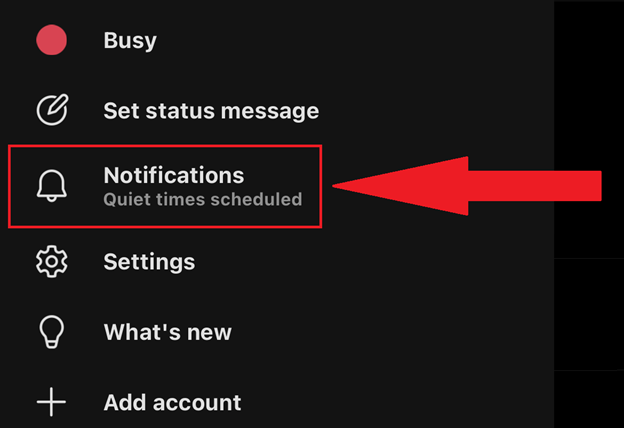
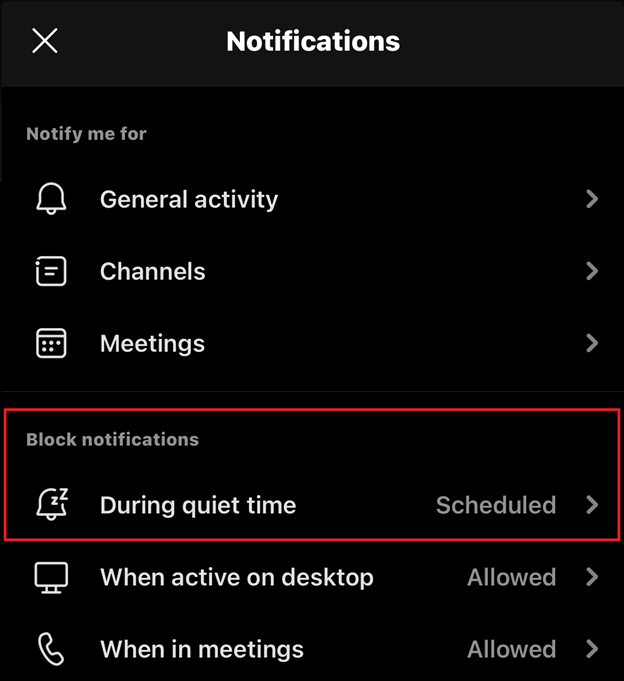

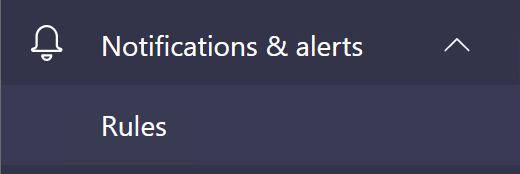
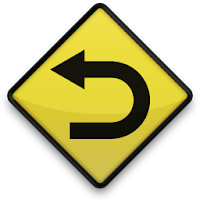
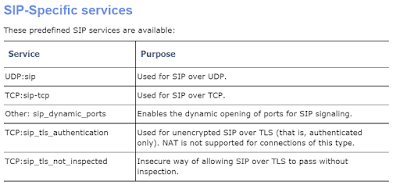
Comments
Post a Comment