Lync 2013 Conferencing Policies
So for some reason there are no default policies created in Lync for Conferencing.
I have created a few easy cmdlets which will create a Standard, Enterprise and Enterprise Plus Conference policies. These will keep your users within their CAL licensing.
You can tweak them where required in relation to sharing/recording.
Just remember that Standard CAL users cannot share desktop or start multi-party (3 or more) conferences/calls.....
I always set the global policy to the Standard CAL licensing to ensure nothing is missed.
Hope this saves you some hassle...
I have created a few easy cmdlets which will create a Standard, Enterprise and Enterprise Plus Conference policies. These will keep your users within their CAL licensing.
You can tweak them where required in relation to sharing/recording.
Just remember that Standard CAL users cannot share desktop or start multi-party (3 or more) conferences/calls.....
I always set the global policy to the Standard CAL licensing to ensure nothing is missed.
Hope this saves you some hassle...
# The command below changs the default Global Policy to be set to Standard features to ensure any users on Global policy are set to STD
Set-CsConferencingPolicy –Identity “Global” –AllowIPAudio $false -AllowIPVideo $false -Description "Standard CAL Client Policy" -AllowParticipantControl $true -AllowAnnotations $true -AllowUserToScheduleMeetingsWithAppSharing $False -AllowAnonymousUsersToDialOut $False -AllowAnonymousParticipantsInMeetings $False -AllowExternalUsersToSaveContent $false -AllowExternalUserControl $false -AllowExternalUsersToRecordMeeting $False -AllowPolls $True -EnableDialInConferencing $False -AllowConferenceRecording $true -EnableP2PRecording $false -EnableFileTransfer $true -EnableP2PFileTransfer $true -EnableP2PVideo $true -EnableDataCollaboration $false -EnableAppDesktopSharing none -MaxMeetingSize 2
# Creates a new Standard Conferencing policy with features available to those with Standard User CAL
New-CsConferencingPolicy –Identity “StandardCAL-Conf” –AllowIPAudio $false -AllowIPVideo $false -Description "Standard CAL Client Policy" -AllowParticipantControl $true -AllowAnnotations $true -AllowUserToScheduleMeetingsWithAppSharing $False -AllowAnonymousUsersToDialOut $False -AllowAnonymousParticipantsInMeetings $False -AllowExternalUsersToSaveContent $false -AllowExternalUserControl $false -AllowExternalUsersToRecordMeeting $False -AllowPolls $True -EnableDialInConferencing $False -AllowConferenceRecording $true -EnableP2PRecording $false -EnableFileTransfer $true -EnableP2PFileTransfer $true -EnableP2PVideo $true -EnableDataCollaboration $false -EnableAppDesktopSharing none -MaxMeetingSize 2
#This command below creates a new Enterprise Conferencing policy with features allowed under the Enterprise user CAL
New-CsConferencingPolicy –Identity “EnterpriseCALConfPolicy” –AllowIPAudio $True –AllowIPVideo $True -Description "Enterprise CAL User Policy" -AllowParticipantControl $True -AllowAnnotations $True –AllowUserToScheduleMeetingsWithAppSharing $True -AllowAnonymousUsersToDialOut $false -AllowAnonymousParticipantsInMeetings $True -AllowExternalUsersToSaveContent $True -AllowExternalUserControl $True -AllowExternalUsersToRecordMeeting $False –AllowPolls $true -EnableDialInConferencing $False -AllowConferenceRecording $True -EnableP2PRecording $True -EnableFileTransfer $True -EnableP2PFileTransfer $True -EnableP2PVideo $True -EnableDataCollaboration $True
#This command below creates a new Enterprise Plus Conferencing policy with features allowed under the Enterprise user CAL
New-CsConferencingPolicy –Identity “EnterprisePlusCALConfPolicy” –AllowIPAudio $True –AllowIPVideo $True -Description "Enterprise CAL User Policy" -AllowParticipantControl $True -AllowAnnotations $True –AllowUserToScheduleMeetingsWithAppSharing $True -AllowAnonymousUsersToDialOut $false -AllowAnonymousParticipantsInMeetings $True -AllowExternalUsersToSaveContent $True -AllowExternalUserControl $True -AllowExternalUsersToRecordMeeting $False –AllowPolls $true -EnableDialInConferencing $True -AllowConferenceRecording $True -EnableP2PRecording $True -EnableFileTransfer $True -EnableP2PFileTransfer $True -EnableP2PVideo $True -EnableDataCollaboration $True
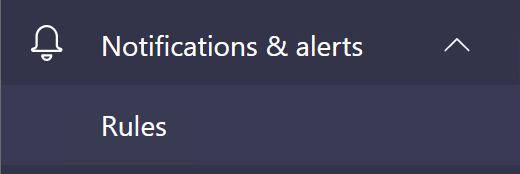
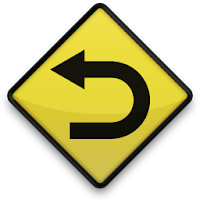
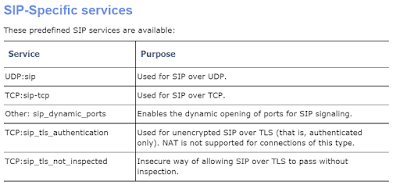
Comments
Post a Comment