Outlook Certificate "Security Alert" issue with Exchange
Another common issue with Exchange and Outlook is that end users see pop ups complaining about the name on the certificate not matching the cert itself.
"The name on the security certificate is invalid or does not match the name on the site"
Or
"The security certificate has a valid name" is marked with a red X
This tends to happen when the InternalURL does not match the certificate names.
What this means in plain English is that the server name is either not on the certificate or does not match up. In many cases the servers will be built and use a single public wildcard certificate, however this wildcard certificate domain does not match the internal domain name. E.g. Mydomain.ie is the public SMTP name and wildcard cert *.mydomain.ie but the Active Directory domain is mydomain.local .
We can "trick" the Exchange System into thinking that it is mydomain.ie and respond as such (No need to change domain name etc…) especially since we can't have non registered domain names (such as .local) on public certificates any more.
We can check the following items to ensure all names are correct.
First ensure that you have an internal DNS registered with the name you are going to use such as Autodiscover.mydomain.ie (You can do this with a simple PinPoint DNS entry in your local DNS server). This name should point at your CAS Array or single CAS server.
Run all of the following commands and check! Even missing one could be the cause of your issue.
1. Get-AutoDiscoverVirtualDirectory | fl
In this instance of Get-AutoDiscoverVirtualDirectory, both InternalURL and ExternalURL should not be empty or reference the internal domain name or server name itself, they should read as follows:
https://autodiscover.mydomain.ie/Autodiscover/Autodiscover.xml
2. Get-ClientAccessServer | fl
In In this instance of Get-ClientAccessServer, AutoDiscoverServiceInternalUri should not be empty or reference the internal domain name or server name itself, it should read as follows:
https://autodiscover.mydomain.ie/Autodiscover/Autodiscover.xml
3. Get-WebServicesVirtualDirectory | fl
In this instance of Get-WebServicesVirtualDirectory, both InternalURL and ExternalURL should not be empty or reference the internal domain name or server name itself, they should read as follows:
https://autodiscover.mydomain.ie/EWS/Exchange.asmx
4. Get-OABVirtualDirectory |fl
In this instance of Get-OABVirtualDirectory, both InternalURL and ExternalURL should not be empty or reference the internal domain name or server name itself, they should read as follows:
https://autodiscover.mydomain.ie/OAB
5. Get-OWAVirtualDirectory | fl
In this instance of Get-OWAVirtualDirectory, both InternalURL and ExternalURL should not be empty or reference the internal domain name or server name itself, they should read as follows:
https://autodiscover.mydomain.ie/OWA
6. Get-ECPVirtualDirectory | fl
In this instance of Get-ECPVirtualDirectory, both InternalURL and ExternalURL should not be empty or reference the internal domain name or server name itself, they should read as follows:
https://autodiscover.mydomain.ie/ECP
7. Get-ActiveSyncVirtualDirectory | fl
In this instance of Get- ActiveSyncVirtualDirectory, both InternalURL and ExternalURL should not be empty or reference the internal domain name or server name itself, they should read as follows:
https://autodiscover.mydomain.ie/Microsoft-Server-ActiveSync
This should remove all instances of the annoying popup for users!
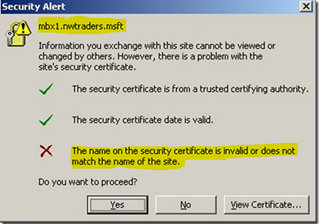








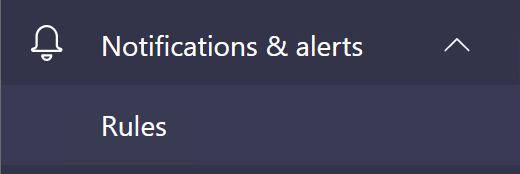
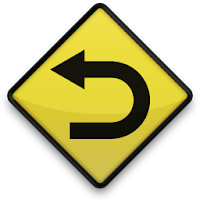
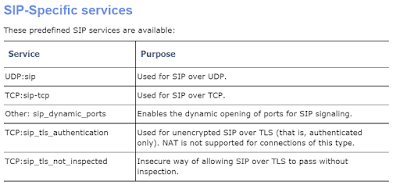
Comments
Post a Comment