Section 1: Prepare Environment - Step 2: Create Enterprise Pool


Click Next on splash screen. Under Pool name we give the DNS address we set up as part of prerequisites for our Pool Name, as we will use only one server the DNS name points to the server IP, if we used multiple servers it would point to the IP of the HARDWARE load balancer placed in front. (NOTE: You cannot use Microsoft NLB).
We also enter our domain name (e.g. mgdomain.ie) and pool FQDN (Fully Qualified Domain Name) which should update itself once domain and pool name are in place.
For SQL Instance we enter the SQL server DNS name (e.g MGSQL01). Click Next to continue.
The pool creation starts, now we will be prompted for an internal and external web farm FQDN. This is the name of the pool internally and externally (If you are implementing external access). You can do the external one at a later time. Click Next.


We are now prompted the Database page, I selected to reuse any existing databases as this is the first install. If a SQL server already exists do not check this option, click Next.
Now we are prompted for locations for ourr Backend Database logs. These are created on the SQL server (MGSQL01), so choose your drives correctly here. Before we click Next we need to create some shares manually for our Conferencing content.
Creating File Shares
Because our Universal Groups have been created, we can now create file shares that are necessary for the following functions:
· Presentations - Meeting presentations to be downloaded or streamed by conference attendees.
· Metadata - Meeting information (metadata) that is used internally by the Web Conferencing Server component for the pool.
· ABS - Address Book information that is used by the Address Book Server, which is included with the Web Components Server, in order to provide global address list information to Office Communicator 2007 and Office Communicator 2005 clients on a daily basis.
· MeetingCompliance (optional) - Meeting activities and content uploaded during meetings. We will talk about how to enable Meeting Compliance in a future Part.
These shares can be created on a File Server in your environment. We will be creating these shares on our OCS FE Server which means that our OCS Server will also be our Web Components Server.
We will create a folder called C:\OCS on our OCS Front End Server (MGOCSFE01). Within those four folders, we will create the following four folders:
· Presentations
· Metadata
· ABS
· MeetingComp
· ClientUpdate
· ApplicationData

Each of these folders will need to be shared out. We will use a share name that matches the folder name for simplicity sake. Grant Full Control on each of these shared folders to the administrator, the RTCUniversalServerAdmins group, and any other user or group responsible for creating pools. Remove Read permission from the Everyone group, you need to add the RTCComponentUniversalServices group to the permissions as well with Full Control. The Presentations needs to allow Everyone read permissions in order for people to download uploaded content to Live Meeting.
Make sure you provide both RTCUniversalServerAdmins and Administrators Full Control via NTFS permissions as well. Because our folders are in the OCS folder, we can add these permissions on C:\OCS and they will flow down to our sub folders through inheritance.


Now we continue and put in the UNC path to the shared directories we just created. I have used the default naming in all the above paths. Click Next in both cases.


Now we get the option to enable CDR (Call Detail Recording), we can change this later anyway. Click Next to this and the review settings.


When completed you can review the logs and click Finish when done.

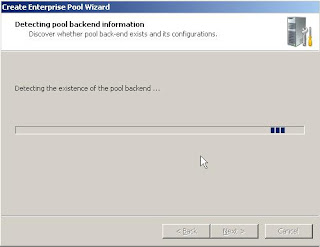


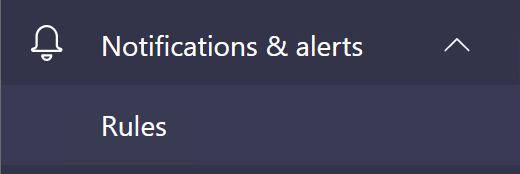
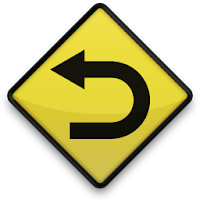
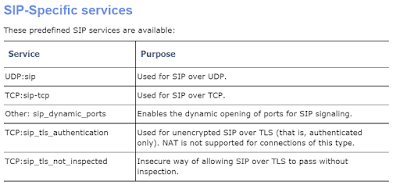
Comments
Post a Comment