Office Communications Server 2007 R2 Setup - Pre Install
Walkthrough for OCS 2007 R2
This is a click-by-click guide to installing Office Communicator Server 2007 R2 Enterprise Edition.
This example was installed in a virtual lab using VMware ESX 3i (This is unsupported by Microsoft but it does work – You will have issues with sound quality; so for testing and learning purposes only).
This document installs OCS R2 Enterprise Edition Front-End in a consolidated configuration (All roles on one server), a stand alone CWA server (Which also hosts the monitoring server), a consolidated Edge server and a standalone SQL 2005 SP2 server. This is the method which uses the fewest possible hardware servers.
All servers are built on Windows 2003 Enterprise Edition x64.
Prerequisites:
Servers are all Windows 2003 ( 64Bit ) with SP2 and fully patched - media should be available.
SQL server should be minimum SQL 2005 SP2 or SQL 2008 (This doc uses SQL 2005 SP2)
Domain should be in place. This doc skips this part and assumes in place. Example domain here is MGDOMAIN.IE
An internal certificate server should be running (our example will use a cert server on MGDC01)
We also remove “Internet Explorer Enhanced Security” option from all servers in this lab.
IIS must be installed on DC (for Certs) and on Front End server.
(Step 1) OU for OCS Servers must be created in AD with FE server in it. We use “OCS-Servers” for our example.
(Step 2) Pool name must be set up in DNS (we only have one server so pool name is mgocspool and points to 10.9.5.23)
AD must contain the users phone number in a Localised format e.g. +35311234567 in the Phone field under General Tab.
Servers used in example:
Domain Controller - MGDC01 - 10.9.5.21
SQL Server - MGSQL01 - 10.9.5.22
OCS Front End - MGOCSFE01 - 10.9.5.23
Mediation Server - MGOCSMED01 - 10.9.5.24
Communicator Web - MGOCSCWA - 10.9.5.25
Exchange 2007 - MGEXCH07 - 10.9.5.26
MX-ONE Phone System- MX-ONE - 10.9.2.10/11
Create the following accounts in AD before starting install:
RTCService
RTCComponentService
Passwords used for RTCxxxxx accounts should not use special characters like $ or *
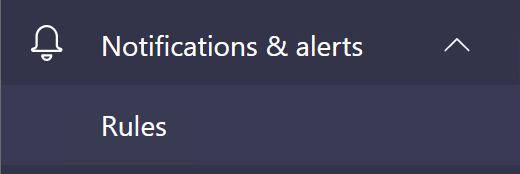
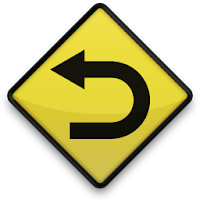
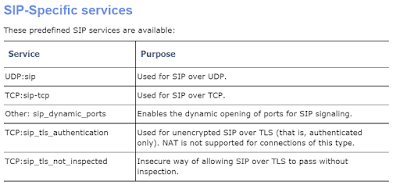
Comments
Post a Comment