BlackBerry Enterprise Instant Messaging is not functional with Microsoft Office Communications Server 2007 R2
BlackBerry Enterprise Instant Messaging is not functional with Microsoft Office Communications Server 2007 R2Environment
OverviewIn Microsoft Office Communications Server 2007 R2, the Asynchronous JavaScript® and XML (AJAX) AJAX application programming interface (API) is no longer being supported by Microsoft. The Unified Communications (UC) AJAX SDK that is available through the Microsoft Office Communicator Web Access 2007 server will not be re-released by Microsoft in Microsoft Office Communicator Web Access 2007 R2 or in future releases. If you are planning to install Microsoft Office Communications Server 2007 R2, the unsupported AJAX API impacts the BlackBerry Enterprise Server for Microsoft Exchange for instant messaging implementation against Microsoft Office Communications Server. Once Microsoft Office Communications Server 2007 R2 is installed, you cannot integrate your instant messaging environment with the BlackBerry Enterprise Server. Instant messaging with Microsoft Office Communications Server 2007 R2 is compatible with the BlackBerry® Collaboration Service and the BlackBerry® Client for use with Microsoft® Office Communications Server 2007 only if the workaround as described below is implemented. WorkaroundRIM, in conjunction with Microsoft, has documented a workaround that must be implemented to allow BlackBerry smartphone users to continue using the enterprise instant messaging application. If you update your Microsoft Office Communications Server 2007 to R2, you must leave the Microsoft Office Communicator Web Access 2007 servers at R1 for continued communication with the BlackBerry Enterprise Servers. For more information on the removal of AJAX API support, search the Microsoft support web site for knowledge base article 969336. Prerequisites
Note: You must install Microsoft Office Communicator Web Access 2007 in the domain before you install Microsoft Office Communications Server 2007 R2. If you install Microsoft Office Communications Server 2007 R2 first, the installation of Microsoft Office Communicator Web Access 2007 fails. Tasks - server 1 On server 1, perform the following actions:
Tasks - server 2 On server 2, perform the following actions:
On server 1, type the following web address in your browser to access the virtual Microsoft Office Communicator Web Access 2007 server:
Sign in with a SIP ID. Post-requisite: You can also install Microsoft Office Communicator 2007 or Microsoft Office Communicator 2007 R2 on server 1 to verify connectivity and sign in. |
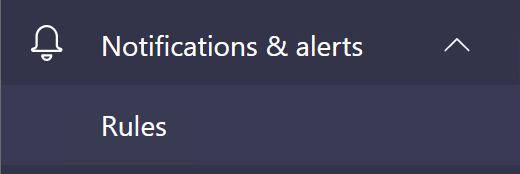
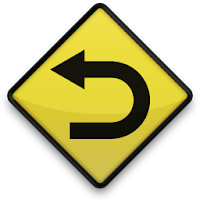
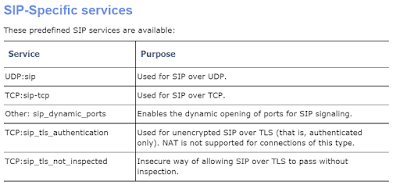
Comments
Post a Comment