Creating and assigning certificates on OCS 2007 R2 Edge Server
Creating and assigning certificates on OCS 2007 R2 Edge Server
So you now need to install certificates on the Edge server.
The following is the correct method to do the following.
In my scenario I have a server with 2 NICs -
Internal: 192.168.41.200
External: 87.219.43.22
***********
Internal CA for the following Certificates:
- - A/V Edge Server role
- - Internal Connection
Public Certificates for the following roles:
- - Access Edge (SIP)
- - Web Conferencing Role
Internal Certificates can be created from this and should be done on the ROOT CA SERVER (as your edge server is not on the domain):
- · select “Create a new certificate”
- · Choose which Interface you will create for (Internal or A/V for these)
- · Prepare the request, and send immediately
- · Name: Logical name for your interface, use DNS name, also ensure Include client EKU is ticked
- · Fill in owner details
- · Choose subject name (FQDN of DNS entry for interface role)
- · Fill in regional details
- · Cert is now created.
- · NOW On the EDGE SERVER, copy the cert across to a local drive and then you should import this to “Personal” certificate store on local edge server machine and also the CA root certificate for your Internal CA in trusted root authorities.
For external certificates you need to do the following on the EDGE SERVER (This must be done on this server as the public key is stored on the server the request is made from):
- · Under the Step 4: Configure Certificates for the Edge Server in the Edge Server rollout.
- · select “Create a new certificate”
- · Choose which Interface you will create for (Webconf or Access edge for these)
- · Prepare the request, and send later (offline)
- · Name: Logical name for your interface, use DNS name, also ensure Include client EKU is ticked
- · Fill in owner details
- · Choose subject name (FQDN of DNS entry for interface role)
- · Fill in regional details
- · Cert CSR is now created in a .txt file
- · Take the contents of this .txt file and paste it into a request with your chosen SSL cert provider. We choose godaddy.com (€15 certs!!!)
- · With godaddy.com we received a .crt file in return. Change the extension of this file to .cer
- · Go to the Edge Server Certificate Step 4 once again and process offline or pending certificate.
- · When this is done you can now assign the certificate using the same step 4.
NOTE: You must do this work for the public cert on the edge server itself as when you create the CSR it keeps the only copy of the public key on the machine itself. When you assign the .cer file from this machine it automatically picks up the public key (EKU).
You should not be up and running with your edge server and ready for firewall rules.
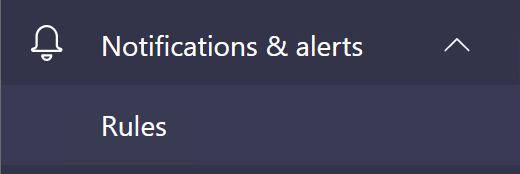
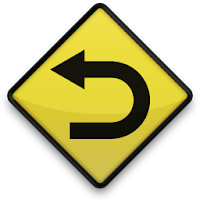
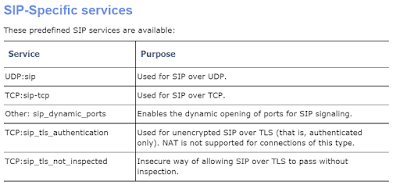
Comments
Post a Comment