Walkie Talkie in Teams...over...
Its actually quite simple to implement in your organisation. To do this simply follow the proceeding steps:
In the Microsoft Teams admin center, under Teams app > Setup policies, you should have Allow user pinning set to On. Then, under the Pinned Apps section, click +Add Apps.
On the Add pinned apps panel that appears on the right, use the Search textbox to look for Walkie Talkie. When you have it as a search result, select the Add button to the right of the name to add it to your list.
The Walkie Talkie app should now appear on the Pinned Apps list, and be available for use once you click the Save button.
Walkie Talkie is available under all CALs that have Teams, which is good news, but remember only on Android devices.
Now on your Android, open the Teams App, then press ... More and you should see Walkie Talkie app in here now.
Once you open, you will be prompted to connect to a channel inside the Team. This is how Walkie Talkie works, You will then be on the same "Channel" as anyone else connected to Walkie Talkie within this team. You MUST Connect to speak or to hear others speak in the channel.
Once connected, you will see your Talk button, and also how many others are connected to the channel at this time.
Here is a whole list for you: https://www.military.com/join-armed-forces/military-terms-and-jargon.html
Have fun!!









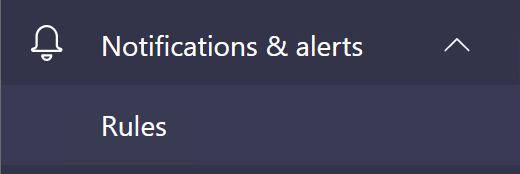
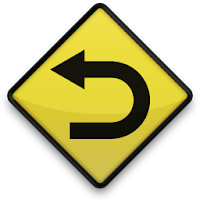
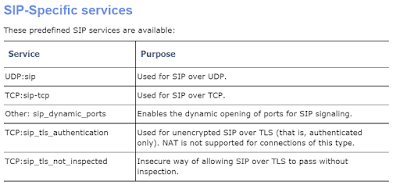
The information in the post you posted here is useful because it contains some of the best information available. Vertex Two Way Radio Carrying Cases. Thanks for sharing it. Keep up the good work.
ReplyDelete