Setting up FAX or Analog handset from SIP Trunk on AudioCodes Mediant M800
Yes people still use Fax machines and analog handsets in enterprise environments.... and also more importantly, have requirements to use analog handsets plugged into your new shiny SIP trunk. While setting this up recently for a customer, I found it quite unwieldly. Configuring a FAX or Analog handset on an AudioCodes Mediant M800 is harder than it needs to be, or at least the config is not clear in their documentation.
Hopefully the details below help to clear it up:
To set up a
FAX or Analog handset on one of the ports on the M800, first plug into a free
port and note the port, we use the first available port:
Then we need to configure the following:
SIP Interface with GW
Applications
Under Setup > Signaling &
Media > Core Entities > SIP Interfaces
· Create a new
SIP Interface and set the following details:
o Network
Interface: <This is your SIP Interface for incoming provider>
o Application
Type: GW -- (If
you cant pick GW then you don’t have the Gateway set up right)
o UDP Port: 5065 -- (Pick unused ports from other
SIP Interfaces – its not that relevant the port number) same for TCP/TLS if you
are going to use – you shouldn’t though!
That’s all the settings, you will
see below now the new Interface on the SBC.
IP Group
Under Setup > Signaling &
Media > Core Entities > IP Groups, we now create a new IP Group with
the following simple details:
Name: FAX IPG
Type: Gateway
Moving along…
SBC > IP-to-IP Routing
Now the way call legs work for this
is as follows.
Ø Inbound call
from SIP trunk to the Gateway (Device Itself) is IP-to-IP
Ø Then IP-to-Tel
is used to move the call from the Gateway to the Trunk Group / FXS port itself
We set up
the IP-to-IP Routing under Setup > Signaling & Media > SBC >
IP-to-IP Routing
Create a
new Route and make sure it is above your main route for all other inbound
numbers as we need to specify the FAX number we are routing to the specific
port on the device.
·
Match >> Source IP Group: #0[ATT IPG] – pick your inbound SIP trunk group
here
·
Match >> Destination Username Pattern:
<your FAX phone number>
·
Action >> Destination Type: Gateway
·
Action >> Destination SIP Interface: #1
[FAX Interface] –
we created this earlier
· Action
>> Destination Port: 5065 – we defined this in the SIP Interface earlier
·
Action >> Destination Transport Type: UDP
-- we defined this
in the SIP Interface earlier
Gateway > Trunk Group
Now we define the Trunk Group
itself. This is where the port is plugged in basically!
Under Setup > Signaling &
Media > Gateway > Trunks & Groups > Trunk Groups
· We will select
the Module from the dropdown that we are using for our FXS on this
device. There may only be one here.
· Then under Channels
we type 1 as we are using the first port.
·
Under Phone Number we enter the
number of the FAX/Analog device
·
Finally under Trunk
Group ID we give it an ID. I use 21 here which logically stands for Module
2 Port 1 but you can use anything you like as long as you remember it later
Don’t forget to Register and Apply!!
Gateway > Trunk Group
Settings
Now Under Setup > Signaling
& Media > Gateway > Trunks & Groups > Trunk Group Settings
we define the exact settings for this TrunkGroupID/Port
· General
>> Trunk Group ID: 21 – this is the ID we gave it under Trunk Group a minute ago
· General
>> Channel Select Mode: By Dest Phone Number – means it will only route the specified phone
number to the port
Gateway > IP-to-Tel
Routing (Inbound FAX)
Now the final step for INBOUND call
route
Under Setup > Signaling &
Media > Gateway > Routing > IP-to-Tel Routing, we create a new
route specifically for this number:
· Match
>> Source SIP Interface: Any – you can narrow this down but I will allow for faxing from internal
later
· Match
>> Destination Phone Pattern: <Your FAX number>
·
Action >> Destination Type: Trunk Group
·
Action >> Trunk Group ID: 21 – We defined this earlier
· Action
>> Source IP Group: #2 [FAX IPG] – taking it from the earlier part of the route
This is enough to get your INBOUND FAX working!!
In the Syslog we see the hop from Public SIP trunk, to the Device then
to the CH:0 which is our FXS port!
Gateway > Tel-to-IP
Routing (Outbound FAX/Calls)
Without this, the Mediant doesn’t
know how to route the outbound fax, and it turns out we can’t just choose a
destination IP group. We must instead specify the WAN interface and the IP
address of the Carrier router.
Under Setup > Signaling &
Media > Gateway > Routing > Tel-to-IP Routing, we create a new
rule:
· Match
>> Source Trunk Group ID: 21 – we could put * here to allow out from any FXS port but let’s be
definitive here
·
Action >> SIP Interface: #2 [WAN SIP
Port]
· Action >> Destination Port: 5060 – the SIP port expected by our SIP Trunk Carrier.
· Action >> Transport Type: UDP – the SIP protocol expected by our SIP Trunk Carrier.
Additional Requirements
for Outbound FAX/Calls
We’re not done yet to get Outbound
working unfortunately…
DTMF Digit Length
Once the above steps are complete,
we can see calls trying to go out, but we notice it was only using the first 4
dialed digits in the INVITE. This turns out to be a DTMF setting.
Gateway > DTMF &
Supplementary > DTMF & Dialing > Max Digits in Phone Num
Change the default of 4 to 16 and
click Apply, so that the all the necessary digits are sent to our SIP Trunk Carrier .
Codecs and Media Security
Once the digit length was corrected,
we could get the call out to our carrier, but it was rejecting it with a 488
Not Acceptable Here message. Usually, this means a codec mismatch, so we force a single codec to send to the carrier:
· Create and save
a new Coder Group that contains only the G.711ulaw codec. (US Carrier)
· Create and save
a new Tel Profile that uses that Coder Group
· Apply that Tel
Profile to the Trunk Group of the active FXS ports
Ok, that’s good that the INVITE to our carrier now matches the audio of normal outbound SIP call, but still getting 488 Not Acceptable Here returned from them, so digging further, we noticed that the INVITE included RTP/SAVP in the media section of the body. This means we’re trying to use Media Security, which Carrier isn’t accepting this. So, tried setting the SBC Media Security Mode to Not Secured in the Carrier SIP Profile, but this made no difference.
Still sending SAVP. The only fix
was instead to disable media security globally in Media > Media Security
> Media Security
After all
this (whew!), we can now send and receive FAXes!!!
APPENDIX
You can also manipulate the incoming
or outgoing details in the Gateway > Manipulation tab if you require
to add or remove digits/prefix etc…
We can also monitor the FAX as it is
used, under the Monitor tab, left click on the port and go to Port Status,
you can click on Port Description to give it a name or show the
phone number assigned here also for ease of management.
Under SIP, we can see the
details of the call at its current state:
Port will also show Green when in use:

















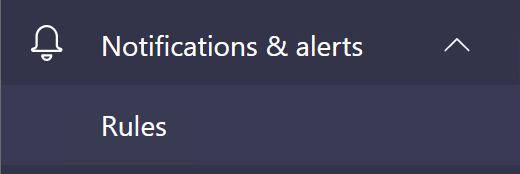
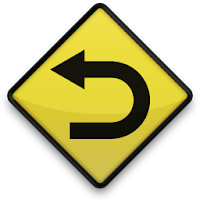
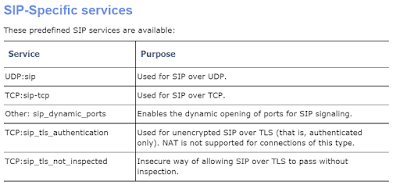
Comments
Post a Comment