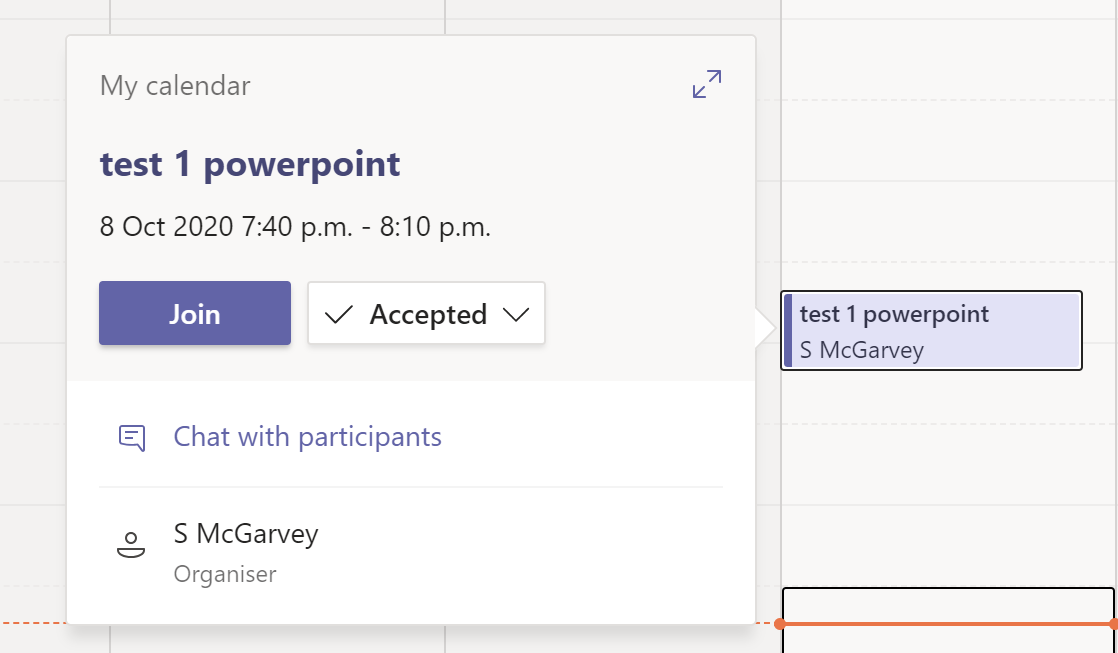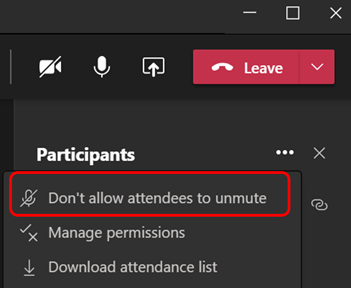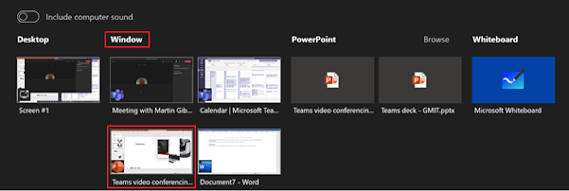“Can not use the domain as it was not configured for this tenant” when setting up SBC on Direct Routing (New-CsOnlinePSTNGateway )

I had an issue on a customer site today when we were trying to add an SBC to use for Teams Direct Routing. It brought back the error: “Can not use the domain as it was not configured for this tenant” Strange, as this domain is a registered domain in the Tenant. 100%... After some research though, I found that the domain is listed when we checked the Tenant settings: Get-CsTenant | Select -ExpandProperty Domains but missing DomainUrlMap: Get-CsTenant | Select -ExpandProperty DomainUrlMap Basically what we found was there was no user setup yet using this specific registered domain. There were a number of domains registered in the Tenancy however. I simply registered a user in the Tenancy using this domain, we also assigned it an ECAL license and gave it 15 mins. I may not have had to assign the license but done no harm, removed once I finished the process. I re-ran the commands above and then seen the domain appear back in the DomainUrlMap . Now when we run the New-CsOnlinePstnGatew...