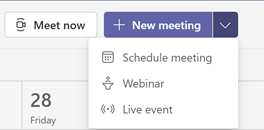Manage Meeting Options in Teams App
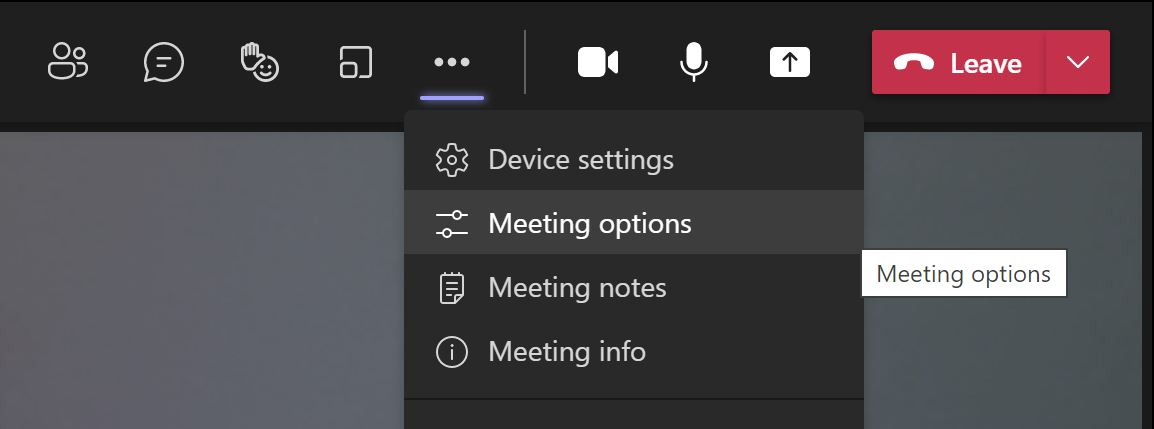
You can now manage the meeting options through the Teams app in the meeting itself (rather than the web page management link we used to have to do). To do this from within the meeting, click on the ellipses (...) button at the top of the window and then select Meeting Options Now we can see, and change any of the default settings: Who can bypass the lobby: Here we can alter the default setting which was set at our tenant level. We may need to open the lobby to others by default in instances where the meeting owner can't make the meeting or want to allow guests join this (or recurring) meetings. We can chose the following options here: Who can bypass the lobby? What happens Recommended when... Only you As the meeting organizer, only you can get into your meeting directly. Everyone else will wait in the lobby. You want everyone else to wait in the lobby until you're ready to admit them....