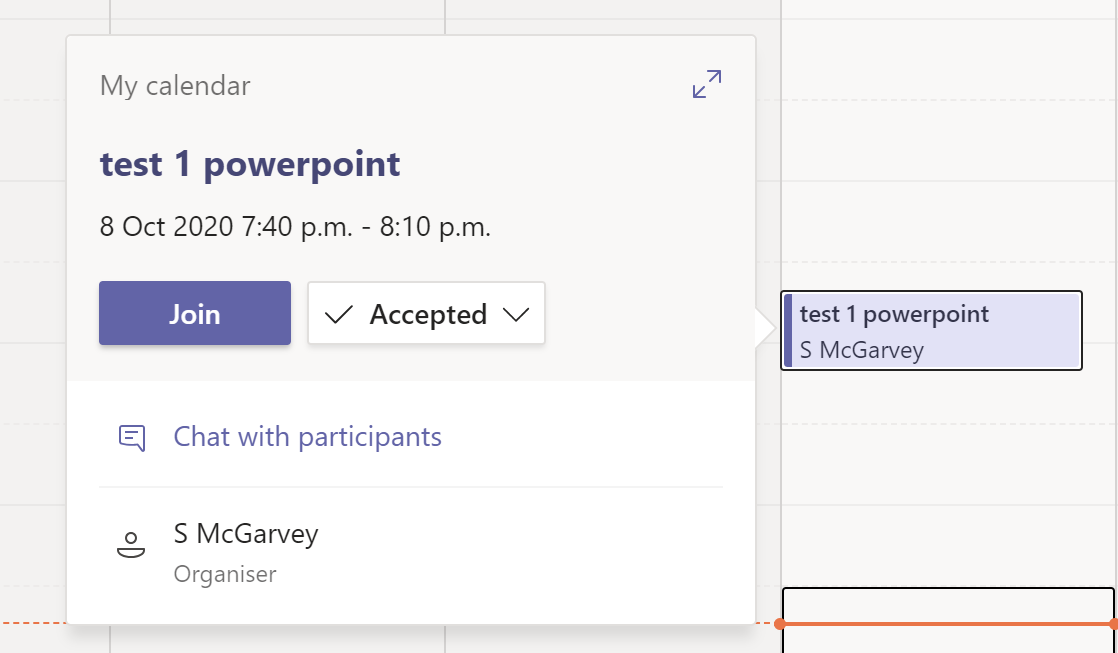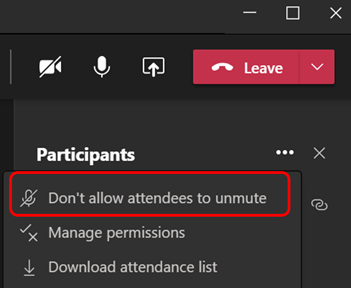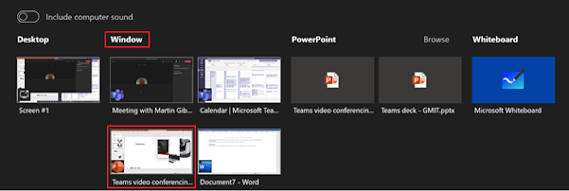Hard Mute / Don’t allow attendees to unmute This feature is now rolling out (at least in Education Tenants). Basically this allows the presenter to block users from unmuting themselves. From the ellipses (…) button at top of the screen, click on Don’t allow attendees to unmute . If this is implemented before attendees join the meeting, I found that it will actually mute them from the start. It will also mute all attendees once you select this option. You will be given the following warning to let you know what will happen: Attendees will get the warning on their screen: Once this is enabled by the presenter, the attendee can only unmute themselves if the presenter turns the feature off for everyone or If the attendee raises their hand and then the presenter can allow them to unmute individually. What the presenter sees if the attendee does NOT raise their hand: What the presenter sees if the attendee DOES raise their hand: Clicking on Allow...